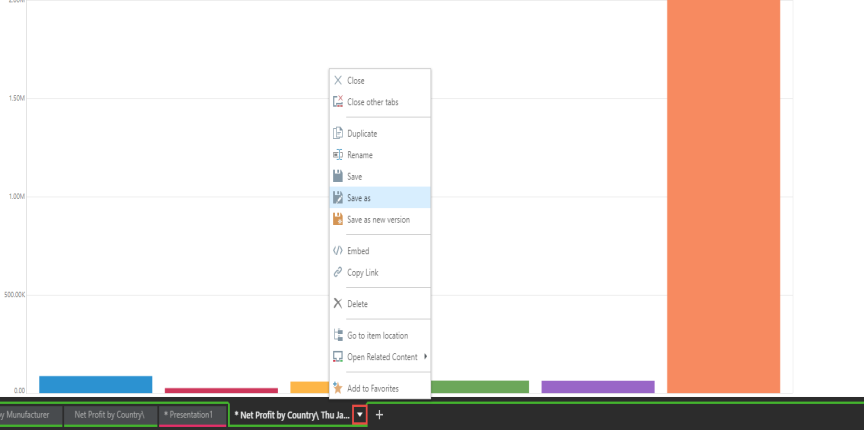Unlink Content
Users have the option to unlink content in Present and Publish, so that this content can be edited without affecting the original visual in Discover, and vice versa.
This means users can:
- Add content to Present and Publish, and then unlink it in order to edit and save that content without changing the original
- Edit the original content without affecting presentations and publications that have already been built using that content
The edited content can then be saved as a separate visual, so it can be used again later on. This is particularly useful when working with public content and workgroup content.
How to Unlink Content
To unlink content, click on the relevant visual in either Present or Publish, then go to the component ribbon and click Unlink.
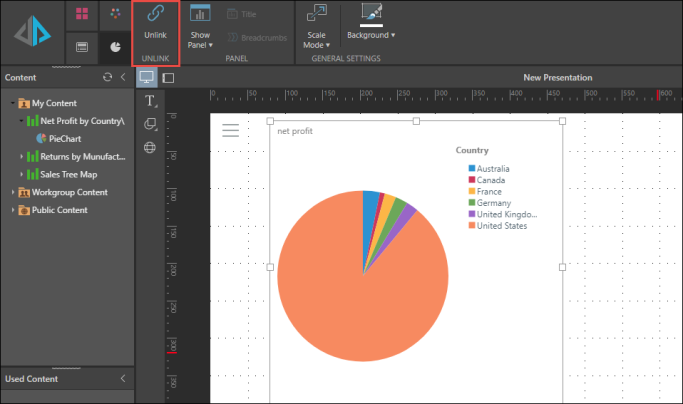
When the original visualization in Discover is edited, the unlinked visual in the report will not be affected.
The unlinked visual in the presentation or publication can also be edited without affecting the original. To do this, right click on the visual in your report, and select Open in Discovery. Edit the visual as required, and click the save icon. The edits will be applied to the copy of the visual that was selected from the report. The edited version will not be available in the CMS unless it is saved.
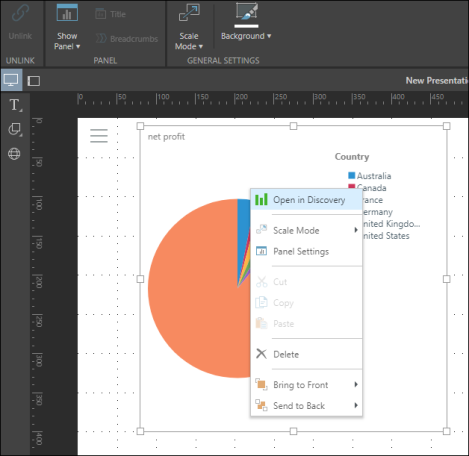
To save the edited visual to the CMS, click on the tab arrow from Discover and select Save as.